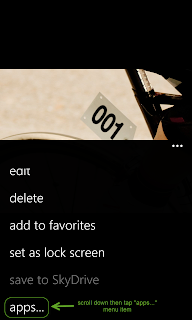Như các bạn đã biết, ngày 30 tháng 10 vừa qua, Microsoft đã chính thức giới thiệu Windows Phone 8 (WP8) cùng các thiết bị đầu tiên được cài đặt sẵn hệ điều hành này đến từ Nokia, HTC và Samsung. Đồng thời với việc giới thiệu này, Microsoft cũng đưa ra bản SDK (Software Development Kit) cho các nhà phát triển để họ triển khai, phát triển các ứng dụng cho WP8.
Những điểm nổi bật trong SDK của WP8 là hỗ trợ lập trình bằng C++, hỗ trợ nhiều độ phân giải màn hình, sử dụng dịch vụ map của Nokia,… Để biết chi tiết hơn những điểm mới trong SDK cho WP8, bạn có thể tìm hiểu tại đây.
Trong bài viết này, tôi muốn giới thiệu tới các bạn những yêu cầu tối thiểu để cài đặt WP8 SDK và sau đó ta sẽ cùng cài đặt và sử dụng nó để viết một ứng dụng WP8 cơ bản.
Cấu hình tối thiểu để cài đặt WP8 SDK như sau:
- Hệ điều hành:
- Phần cứng:
- 6,5 GB chỗ trống trên ở cứng
- 4 GB RAM
- 64-bit (x64) CPU
Ngoài ra để có thể chạy được WP 8 emulator, bạn cần có:
- Windows 8 Pro hoặc Windows 8 Enterprise
- CPU có hỗ trợ SLAT (Second Level Address Translation). Để kiểm tra xem CPU của bạn có hỗ trợ SLAT hay không, bạn tham khảo bài viết này.
Chú ý: Mặc dù máy của bạn có thể không chạy được WP8 emulator (như máy tính ở nhà của tôi với CPU Intel Q9550) điều đó không có nghĩa là bạn không thể phát triển các ứng dụng cho WP8. Bạn vẫn có thể phát triển chúng bình thường, tuy nhiên để chạy thử, bạn phải deploy chúng lên thiết bị WP8 thật. Điều này gây cho bạn đôi chút phiền toái nhưng việc deploy và test ứng dụng của bạn trên thiết bị WP8 dù bạn có thể hay không thể sử dụng WP8 emulator là việc nên làm.
Bước đầu tiên của việc cài đặt WP8 SDK là tải nó về từ trang web của Microsoft. Bạn có 2 lựa chọn tải WP8 SDK:
- Phiên bản cài qua Internet tải tại đây
- Phiên bản ISO để cài offline tải tại đây
Tôi chọn phiên bản ISO để sau này nếu cần có thể cài đặt lại.
Sau khi tải xong file ISO cho bộ cài đặt WP8 SDK, bạn nhấn nút phải chuột trên file ISO rồi chọn Mount, Windows 8 sẽ "mount" file ISO thành một ổ đĩa ảo. Bạn hãy mở ổ đĩa ảo đó trong explorer rồi nhấn đúp file WPexpress_full.exe để bắt đầu quá trình cài đặt.
Quá trình cài đặt WP8 SDK cũng tương tự như bất cứ quá trình cài đặt ứng dụng Windows nào khác. Trước tiên bạn sẽ phải chấp nhận các điều khoản về license bằng cách đánh dấu vào ô "I agree to the License terms and conditions" rồi sau đó nhấn nút INSTALL.
Tiếp đó bạn chỉ việc ngồi chờ đợi. Nếu không có bất cứ trục trặc gì xảy ra, bộ cài đặt sẽ thông báo tiến trình cài đặt hoàn thành như dưới đây.
Chú ý: Trong trường hợp máy tính của bạn đã được cài đặt sẵn Visual Studio 2012 (VS2012) từ phiên bản Professional trở lên, SDK tool sẽ được tích hợp vào Visutal Studio. Trong trường hợp máy tính của bạn không có một trong các phiên bản trên, Visual Studio 2012 Express for Windows Phone sẽ được cài đặt.
Vậy là bạn đã có thể bắt đầu việc phát triển ứng dụng cho WP8. Và ngay sau đây chúng ta sẽ cùng bắt tay vào viết một ứng dụng WP8 đơn giản. Tôi sử dụng VS2012 Ultimate nên giao diện có thể sẽ có đôi chút khác biệt trong trường hợp bạn dùng VS2012 Express for Windows Phone.
Đầu tiên là tạo project. Bạn hãy mở VS2012 và chọn File, New sau đó chọn Project. Bạn mở rộng mục Templates, Visual C# rồi chọn Windows Phone. Với ví dụ này, chúng ta sẽ sử dụng Windows Phone App template. Hãy chọn nó, nhập tên cho dự án và chọn lưu tại thư mục mà ban mong muốn.
Sau khi nhấn OK, VS2012 sẽ hiển thị hộp thoại yêu cầu chọn hệ điều hành. Bạn hãy chọn "Windows Phone OS 8.0" rồi nhấn OK.
VS2012 sẽ tạo project cho bạn và hiển thị MainPage.xaml
Bạn hãy tìm đoạn code sau
Sau đó thay "MY APPLICATION" thành "HELLO WORLD" và "page name" thành "hello page"
Để deploy ứng dụng trên emulator hay thiết bị thật, bạn chọn mục tương ứng như trong hình sau rồi nhấn F5.
Ứng dụng sẽ được deploy lên emulator hoặc thiết bị rồi thực thi như trong hình sau.
Chúc mừng bạn, vậy là chúng ta đã hoàn thành ứng dụng WP8 đầu tiên.
Tôi sẽ trở lại với các bài viết về lập trình WP8 nữa. Mong các bạn đón đọc.